LoreLass
MemberForum Replies Created
-
LoreLass
MemberDecember 5, 2023 at 6:59 am in reply to: Temperature Sensor from Multiplus II into SmartShunt 24
XP
24
XP
 58
Honor
::
58
Honor
::The manual for the Victron MultiPlus II, specifically in Section 4.4.6 and Appendix A, states:
For temperature-compensated charging, the temperature sensor (supplied with the MultiPlus-II) can be connected. The sensor is isolated and must be fitted to the negative terminal of the battery.
This sensor cannot be tested using a multimeter with a 9V output. This is due to the sensor’s chipset being designed for a maximum of 5V, provided by the inverter through port #9 (temp sensor positive) and port#10 (temp sensor negative) when correctly connected.
Connecting this sensor to the battery’s positive terminal and using it with your BMV-712 or 702 will result in damage to the chip and inaccurate readings.
-
LoreLass
MemberJanuary 13, 2024 at 4:41 pm in reply to: What is the Significance of NRS-097 Compliance for MultiPlus-II in South Africa? 24
XP
24
XP
 58
Honor
58
Honor
-
LoreLass
MemberJanuary 13, 2024 at 6:45 pm in reply to: What is the Role of Storage Mode in Lead Acid Battery Maintenance? 24
XP
24
XP
 58
Honor
::
58
Honor
::The Storage mode in the MultiPlus-II is a specialized function designed to reduce battery degradation during periods of inactivity.
When a battery has not experienced any discharge for 24 hours, the Storage mode activates, reducing the float voltage to 2.2V per cell (e.g., 13.2V for a 12V battery).
This reduced voltage minimizes gassing and corrosion of the battery’s positive plates. Periodically, once a week, the system raises the voltage to the absorption level, a process known as ‘equalization’. This equalization is crucial to prevent stratification of the electrolyte and sulfation, which are major factors in early battery failure.
By managing the battery voltage in this manner, the Storage mode effectively prolongs the battery’s health and operational lifespan.
-
LoreLass
MemberJanuary 14, 2024 at 6:38 pm in reply to: What does a blinking ‘temperature’ LED indicate on my MultiPlus-II 230V? 24
XP
24
XP
 58
Honor
::
58
Honor
::You’re correct to take notice of the blinking ‘temperature’ LED. It’s an early warning that the internal temperature of your MultiPlus-II 230V is getting high. It’s not an immediate emergency, but it’s definitely something to address promptly. Here’s what to do:
-
Check the ventilation around your MultiPlus-II. Ensure it’s not blocked and there’s good airflow.
-
If the unit is in a closed space, try to improve the air circulation, maybe with a fan or by opening a door.
-
Check the ambient temperature. If it’s unusually high, it could be contributing to the issue with external fans and airflow.
-
Reduce the load on the inverter if possible, as heavy usage can increase the internal temperature.
-
If the inverter is in direct sunlight or near a heat source, try to move it or shield it from the heat.
-
Give the system some time to cool down. You may want to turn it off for a bit to help it along if it’s safe to do so.
-
Regularly clean any dust or debris from the inverter’s cooling vents, as this can impede heat dissipation.
In other words, a blinking ‘temperature’ light is a sign to take proactive measures to cool down your system. These steps should help prevent the alarm from escalating to a shutdown due to overheating. If the problem persists, it might be worth getting the unit checked for internal issues or considering if it’s in the right environment for optimal operation.
-
-
LoreLass
MemberJanuary 20, 2024 at 6:48 am in reply to: What’s the role of the VE.Bus Smart Dongle? 24
XP
24
XP
 58
Honor
::
58
Honor
::The VE.Bus Smart dongle is quite a versatile tool for any Victron inverter/charger system.
It can be used as a Bluetooth connector for a wide range of Victron inverter/chargers like the Multis, MultiPlusses, MultiPlus-II, and even Phoenix Inverters with a VE.Bus port.
Through the VictronConnect App, it lets you monitor system operations and also take control by changing the input current limit or toggling the Off, On, and Charger-only modes.
In addition to its Bluetooth capabilities, the dongle doubles as a voltage and temperature sensor for your inverter/charger, and this function is supported across all models. It’s an excellent alternative for more straightforward systems in caravans, yachts, or motorhomes, where devices like the Color Control GX or Venus GX might be considered overkill.
Furthermore, the VE.Bus Smart dongle brings the convenience of Instant Readout. It allows you to see your inverter/charger’s key data right on the VictronConnect device list page, even without a direct connection to the product. This feature is not just about convenience; it provides visual notifications for warnings, alarms, and errors, which is essential for quick diagnostics and ensures you’re always informed about the status of your system.
The dongle is compatible with Android, macOS X, and iOS devices, but not Windows. So, if you’re on the go and want to keep an eye on your system, this dongle is your ticket.
-
LoreLass
MemberJanuary 20, 2024 at 7:45 am in reply to: How Do I Enable Settings in VictronConnect using Multiplus-II with a MK3-USB? 24
XP
24
XP
 58
Honor
::
58
Honor
::Accessing the Settings mode in VictronConnect with a MK3-USB requires a few specific steps, including a password to enable changes. Here’s how to proceed:
-
Connect the MK3-USB: First, make sure your MK3-USB is connected to your Victron device and your Windows, macOS, or Android operating system, as iPhones are currently not supported for this feature due to lack of OTG (On-The-Go) support.
-
Access the Settings Menu: On the main status screen of VictronConnect, click on the cog icon located at the top right. This will take you to the settings menu of your device.
-
Enable Settings: When you first get to the settings menu, you will notice that the options are disabled (grayed out). To enable them, click on the ‘ENABLE SETTINGS‘ button or text.
-
Enter Password: After clicking to enable settings, a popup window will request a password. The password you need to use is ‘ZZZ‘. Enter this password in the provided field.
-
Activate Settings: After entering the password, click the ‘OK‘ button. This will activate the settings menu, allowing you to make changes to your device’s configuration.
Please remember that changing settings on your Victron device can affect its operation, so it’s advised to only make changes if you’re confident in your understanding of the device’s functionality or have been instructed to do so by a professional or your supplier.
-
-
LoreLass
MemberJanuary 20, 2024 at 9:03 am in reply to: What is the ‘PowerAssist’ setting in VictronConnect using Multiplus-II? 24
XP
24
XP
 58
Honor
::
58
Honor
::‘PowerAssist’ is an advanced feature in VictronConnect that enhances the capability of your Victron MultiPlus inverter/charger, allowing it to support an external AC source when the demand exceeds the supply capacity.
Function:
-
The PowerAssist feature kicks in when the current draw on the AC input exceeds the set current limit. Rather than allowing the circuit breaker to trip due to overload, the MultiPlus will supplement the external AC source by inverting additional power from the battery bank. Essentially, it combines inverter power with AC input to meet the power demand.
Preventing Circuit Breaker Trips:
-
This is particularly useful in situations where the AC input comes from a limited-capacity source, like a small generator or a weak grid connection. By providing additional current when needed, PowerAssist can prevent the external circuit breaker from tripping during peak demand.
Parallel Systems Consideration:
-
In a parallel system where multiple inverters are operating together, it’s important to note that the PowerAssist limit applies per device. Each inverter will only contribute up to its own set limit, not the combined limit of the entire system.
Minimum Current Limit:
-
It should be noted that when PowerAssist is enabled, there is a minimum AC input current limit that the device can respect. If you try to set a limit lower than this minimum, the inverter will default to the minimum allowable limit. This ensures that the PowerAssist functionality can always provide a significant level of support without over-discharging the batteries.
Usage Tips:
-
When utilizing PowerAssist, it’s essential to ensure that your battery bank has enough capacity to support the extra load and that you’re comfortable with the additional cycling of the batteries that this feature can cause. Properly managing PowerAssist settings according to your system’s specifications and power requirements can greatly enhance your system’s flexibility and responsiveness to varying power demands.
-
