MysticMonkMoves
MemberForum Replies Created
-
MysticMonkMoves
MemberNovember 10, 2023 at 8:13 am in reply to: How does Shared Voltage Sense (SVS) work in DVCC? 28
XP
28
XP
 47
Honor
::
47
Honor
::SVS works by automatically selecting the best available voltage measurement, preferably from a BMS or a BMV battery monitor. It’s compatible with VE.Bus devices, VE.Direct and VE.Can MPPT solar chargers, as well as Inverter RS and Multi RS. SVS is enabled by default when DVCC is activated and is essential for accurate voltage reporting.
-
MysticMonkMoves
MemberNovember 11, 2023 at 8:45 am in reply to: What is Shared Current Sense in DVCC? 28
XP
28
XP
 47
Honor
::
47
Honor
::Shared Current Sense forwards the battery current, measured by a battery monitor connected to the GX device, to all connected solar chargers.
It’s particularly useful for configuring solar chargers to use the battery current for their tail current mechanism.
This feature requires MPPT solar charger firmware v1.47 or newer and applies to non-ESS systems without a managed battery.
-
MysticMonkMoves
MemberNovember 15, 2023 at 11:50 am in reply to: What are the DVCC features for systems with the ESS Assistant? 28
XP
28
XP
 47
Honor
::
47
Honor
::With DVCC and ESS Assistant, the ‘Keep batteries charged’ mode only works with DVCC enabled.
Also, a fixed solar offset is applied in certain ESS modes, and the system will automatically recharge the battery when SoC drops below a set value. Additionally, specific ESS statuses like ‘Low SoC’ or ‘Charging disabled by BMS’ are displayed on the GX device and VRM.
-
MysticMonkMoves
MemberNovember 15, 2023 at 12:47 pm in reply to: Can you choose the temperature sensor source in the DVCC settings menu of Cerbo? 28
XP
28
XP
 47
Honor
::
47
Honor
::Yes, in DVCC, you can select the temperature sensor from several sources, including BMV-702, BMV-712 battery monitors, SmartShunt, Lynx Shunt VE.Can battery monitors, and others. The GX device will then forward the measured temperature to the inverter/charger system and all connected solar chargers.
-
MysticMonkMoves
MemberNovember 17, 2023 at 11:41 am in reply to: What should I do if my GX device is not transmitting data to the VRM portal? 28
XP
28
XP
 47
Honor
::
47
Honor
::Begin by checking the connection status between your GX device and the VRM portal.
The ‘Last contact’ and ‘Stored records’ entries in the VRM portal’s menu will indicate whether data is actively being sent.
If the GX device loses internet connection, it temporarily stores the data and transmits it once the connection is restored.
-
MysticMonkMoves
MemberNovember 17, 2023 at 4:30 pm in reply to: How should the Cerbo GX be Powered? 28
XP
28
XP
 47
Honor
::
47
Honor
::The Cerbo GX should be powered using the Power in V+ connector, accepting 8 to 70V DC.
The supplied DC power cable includes an inline 3.15A slow blow fuse.
It’s important to note that the Cerbo GX should not be powered from the AC-out terminal of a VE.Bus Inverter, Multi, or Quattro, as this can create a deadlock in the system.
The recommended practice is to power the GX device directly from the battery.
-
MysticMonkMoves
MemberNovember 19, 2023 at 5:13 am in reply to: What Types of Relays are in the Cerbo GX and Their Functions? 28
XP
28
XP
 47
Honor
::
47
Honor
::The Cerbo GX features potential-free Normally Open (NO) and Normally Closed (NC) relays.
These relays can be configured for various functions, including manual control, temperature-related triggering, alarms, generator start/stop, or controlling a tank pump.
You can set the function of these relays through the GX menu under Settings > Relay > Function.
Relay 1, in particular, has versatile applications including alarm and generator control.
-
MysticMonkMoves
MemberJanuary 8, 2024 at 12:31 pm in reply to: Connecting Mopeka Pro Check Water and LPG Bluetooth Sensors with VenusOS 28
XP
28
XP
 47
Honor
::
47
Honor
::VenusOS now supports the Mopeka Pro Check-Water and Pro Check-Sensor LPG, which are BLE-based ultrasonic sensors for monitoring liquid levels in tanks. These sensors attach to the tank bottom via magnets and transmit data, including level, temperature, and battery voltage, to a GX device within a 10-meter range.
Detailed Steps for Connection:
-
Ensure your GX device has Bluetooth capability, either built-in or added through a standard USB Bluetooth adapter.
-
For Cerbo GX units with a serial number up to HQ2207, it’s recommended to use an external USB Bluetooth adapter to avoid connection issues due to internal CPU temperature affecting the built-in Bluetooth.
-
Connect the Mopeka Pro sensors via Bluetooth to the GX device. This should be straightforward if the GX device has Bluetooth functionality enabled and is within range of the sensors.
-
Once connected, the sensor data will be available on the GX device for monitoring.
Note: Only the Mopeka Pro Check-Water and Pro Check-Sensor LPG models are compatible. Other Mopeka sensors, even with Bluetooth, will not work with VenusOS.
Compatible USB Bluetooth Adapters:
-
Insignia (NS-PCY5BMA2) – Ewent EW1085R4
-
Logilink BT0037 – Laird BT820
-
TP-Link UB400(UN) – Laird BT851
-
Kinivo BTD-400
-
Ideapro USB Bluetooth Adapter 4.0
By following these guidelines, you can effectively integrate Mopeka Pro sensors with your GX device for reliable tank level monitoring.
-
-
MysticMonkMoves
MemberJanuary 8, 2024 at 12:47 pm in reply to: How to Install & Configure Mopeka Pro Sensors for Tank Monitoring on GX Device? 28
XP
28
XP
 47
Honor
::
47
Honor
::Installing and integrating Mopeka Pro sensors with your GX device involves a few steps:
- Initial Sensor Setup: Begin by installing the Mopeka Pro sensor on your tank following the instructions provided by Mopeka, which typically includes positioning and securing the sensor properly on the tank. Configure the sensor using the Mopeka Tank app, which is available for both Android and iOS devices. This step ensures the sensor is calibrated and ready to transmit data.
- Enabling Bluetooth on GX Device: Verify that Bluetooth is active on your GX device. It is usually enabled by default, but you can check this in the Bluetooth sensors menu.
- Accessing Bluetooth Settings: Navigate to the ‘Settings → I/O → Bluetooth sensors menu’ on your GX device. This is where you’ll manage the connection to your sensors.
- Activating Bluetooth Sensors: Within the Bluetooth sensors menu, you’ll find an ‘Enable’ slider. Slide it to the right to turn on Bluetooth sensor functionality.
- Pairing Mopeka Pro Sensors: Scroll through the list of available devices until you find your Mopeka Pro sensors listed. Activate each sensor by moving its corresponding slider to the right, which should add the sensor to the Device List.
- Confirming Sensor Connectivity: After activation, the sensors should appear in the Device List with their status, allowing you to monitor tank levels directly from your GX device interface.
- Repeat for Multiple Sensors: If you have more than one Mopeka Pro sensor, repeat these steps for each unit to ensure all sensors are connected and configured properly.
By carefully following these steps, you will be able to successfully monitor the fluid levels in your tanks using the Mopeka Pro sensors connected to your GX device.
-
MysticMonkMoves
MemberJanuary 8, 2024 at 1:26 pm in reply to: How to Connect IMT Solar Irradiance, Temp & Wind Speed Sensors to Cerbo GX? 28
XP
28
XP
 47
Honor
::
47
Honor
::To integrate IMT’s Si-RS485 series sensors with your Victron GX device, follow these guidelines:
- Verify Sensor Compatibility: Ensure that the IMT solar irradiance sensor model you have is compatible with your Victron GX device.
- Connect Additional Sensors: If you have optional external module temperature, ambient temperature, or wind speed sensors, connect them to the solar irradiance sensor. They either plug directly into it or are pre-wired.
- Data Transmission: Once connected, the solar irradiance sensor will send all measurement data, including readings from any connected external sensors, to your Victron GX device using a single interface cable.
- Consider Sensor Capabilities: Different models within the Si-RS485 series have varying capacities for connecting external sensors. Some come with external sensors pre-wired. Choose a model based on your current and future monitoring needs.
- Direct Connection Options: For independent monitoring, you can connect the IMT Tm-RS485-MB module temperature sensor or IMT Ta-ext-RS485-MB ambient temperature sensor directly to the GX device, with or without the solar irradiance sensor.
Now you should be able to monitor solar irradiance, temperature, and wind speed data directly on your Victron GX device for a comprehensive understanding of your solar system’s environment.
-
MysticMonkMoves
MemberJanuary 8, 2024 at 6:57 pm in reply to: How to install and configure DSE-Deep Sea generator controllers with Cerbo GX? 28
XP
28
XP
 47
Honor
::
47
Honor
::The GX device provides comprehensive support for Deep Sea Electronics (DSE) genset controllers, allowing for detailed monitoring and control capabilities.
Integration Capabilities:
- The GX device can interface with DSE genset controllers to read out AC data, oil pressure, coolant temperature, and other status readings.
- It also supports digital start/stop signals, enabling the GX device to remotely control the genset.
Communication Protocol:
- Data transmission between the GX device and the DSE controller is carried out using the Deep Sea Electronics “GenComm” Modbus specification.
- This can be achieved through the Ethernet connection on DSE controllers that are equipped with it. For those without an Ethernet interface, an USB-to-Ethernet communications device, such as the DSE855, can be used.
Automatic Detection:
- The GX device utilizes identification values found in specific Modbus registers—768 and 769, which correspond to GenComm Page 3, Register offsets 0 and 1, to automatically detect the presence of a DSE controller.
Display of Data:
- On the GX device’s user interface, the data from the DSE controller is displayed in a clear and organized manner.
- The display includes real-time information about the generator’s mode, status, error codes, and AC phase readings.
- Additionally, engine-specific parameters such as speed, load, coolant temperature, operating time, and starter battery voltage are shown, providing a comprehensive view of the genset’s operational status.
<b style=”background-color: transparent; font-family: inherit; font-size: inherit; color: var(–bb-body-text-color);”>Reference Materials:
An appendix is available with a detailed overview of all the Modbus registers and their mappings for supported DSE genset controllers. This resource is crucial for ensuring that the GX device is correctly interpreting the data from the DSE controllers.
-
MysticMonkMoves
MemberJanuary 12, 2024 at 4:07 pm in reply to: Using MultiPlus-II in My RV – Does It Work Like a UPS? 28
XP
28
XP
 47
Honor
::
47
Honor
::The MultiPlus-II is an ideal choice for your RV to ensure uninterrupted power.
It’s designed to work similarly to a UPS, providing instant power supply from the batteries when there’s a disruption in your primary power source. This seamless transition is particularly beneficial in an RV setup, where power consistency is crucial for both comfort and safety.
Whether you’re switching from shore power to a generator or encountering a sudden power outage, the MultiPlus-II ‘s split second changeover to inverter mode ensures that your RV appliances continue to operate without any noticeable break.
This feature also protects your appliances from potential damage caused by power fluctuations.
-
MysticMonkMoves
MemberJanuary 12, 2024 at 4:24 pm in reply to: Why use a Victron inverter in my RV with battery management? 28
XP
28
XP
 47
Honor
::
47
Honor
::The effectiveness of the MultiPlus-II (or any inverter), is indeed dependent on the availability of sufficient battery power. The key here is the inverter’s role in managing battery usage efficiently to prevent complete depletion:
- Battery Protection: The MultiPlus-II is designed to manage battery discharge efficiently, thereby preventing the batteries from being completely drained. It ensures that there’s enough reserve power for essential functions.
- Efficient Power Conversion: When operating, the inverter efficiently converts DC power from the batteries to AC power for use, maximizing the usage of available battery power.
- Automatic Switching: In scenarios where the RV is intermittently connected to external power sources (like shore power or a generator), the MultiPlus-II can automatically switch to these external sources when available. This preserves battery life by reducing reliance on battery power alone.
- Battery Charging: When connected to an external power source, the MultiPlus-II also functions as a battery charger, ensuring that the RV’s batteries are recharged and ready for use when external power is not available.
-
MysticMonkMoves
MemberJanuary 12, 2024 at 4:38 pm in reply to: How MultiPlus-II Integrates with Home Solar Systems for Backup Power? 28
XP
28
XP
 47
Honor
::
47
Honor
::The MultiPlus-II is designed to automatically switch to battery power during grid outages, ensuring a continuous power supply.
When the grid goes down, it transitions to inverter mode, using the stored energy in your batteries.
Simultaneously, it continues to manage solar energy input.
If your solar panels are generating power during an outage, the MultiPlus-II will use this energy to power your home and recharge the batteries.
Its intelligent management system ensures that your solar energy is utilized effectively, maintaining power during outages and maximizing your use of solar power.
-
MysticMonkMoves
MemberJanuary 12, 2024 at 4:59 pm in reply to: Reliability of MultiPlus-II in Industrial Emergency Power Systems 28
XP
28
XP
 47
Honor
::
47
Honor
::In an industrial setting, the reliability of the MultiPlus-II comes from its quick response to power failures and its robust inverter and charger system.
During a power outage, it instantly switches to inverter mode, drawing power from the batteries to keep your operations running without interruption.
This rapid transition is crucial in industrial environments where even a short power interruption can disrupt operations.
Additionally, the MultiPlus-II can be configured to prioritize critical systems, ensuring that the most essential operations receive power first during an emergency.
